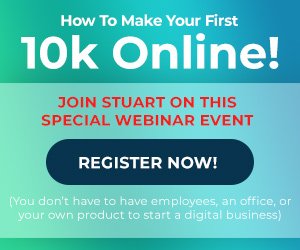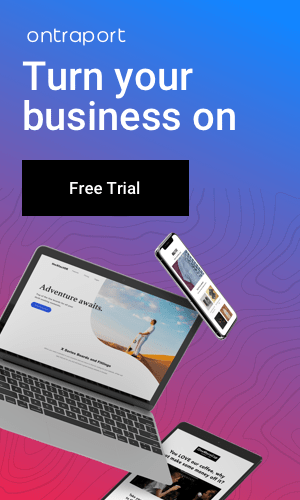In the fast-paced realm of social media storytelling, the allure of GIFs has become an indispensable ingredient for capturing attention and infusing a burst of creativity into your narrative. This blog unveils the art of seamlessly integrating GIFs into the fabric of your Instagram, Snapchat, and Facebook Stories, transforming them from mere updates to visually engaging, share-worthy experiences. Join us on this journey as we explore the dynamic landscape of animated expressions, unlocking the potential to captivate audiences across these major social platforms. Discover the techniques, embrace the trends, and learn how to master the art of posting GIFs, enriching your stories with a touch of animated magic. It’s time to turn your social media presence into a vibrant tapestry of visual storytelling!
Table of Contents
How to add a GIF sticker to an Instagram story

-
- Instagram Launch:
- Open your Instagram app and tap your profile picture or swipe right to access the Stories camera.
- Capture or Select:
- Capture a moment in real-time or choose a photo/video from your camera roll by swiping up.
- Sticker Access:
- Look for the sticker icon at the top (a square smiley face).
- GIF Exploration:
- Tap on “GIF” among the sticker options to open the GIF library.
- Keyword Search:
- Use the search bar to find GIFs related to your theme or emotion.
- Tap and Adjust:
- Select a GIF, tap on it, and use two fingers to adjust its position and size.
- Creative Customization:
- Mix and match! Add multiple GIFs, combine with other stickers, and unleash your creativity.
- Final Touches:
- Customize further with text, emojis, and other features to make your story uniquely yours.
- Share the Magic:
- Hit “Your Story” to share your vibrant, GIF-filled masterpiece with your followers.
Experiment with different GIFs to evoke emotions, add humor, and make your content visually appealing. Keep in mind that Instagram features may evolve, so stay tuned for the latest trends and storytelling possibilities!
- Instagram Launch:
How to add a GIF sticker to Facebook story

- Elevate your storytelling game on Facebook by seamlessly integrating GIF stickers into your stories. Follow these quick steps for a visually engaging and share-worthy experience:
- Facebook Access:
- Open the Facebook app and tap on your profile picture or navigate to your News Feed.
- Story Creation:
- Swipe right or tap on “Your Story” at the top of your News Feed to create a new story.
- Capture or Select:
- Capture a moment in real-time or select a photo/video from your camera roll.
- Sticker Icon:
- Look for the sticker icon (smiley face) in the top menu.
- GIF Selection:
- Tap on “GIF” to access the GIF library.
- Keyword Search:
- Use the search bar to find the perfect GIF that complements your story.
- Tap and Place:
- Select a GIF, tap on it, and position it on your story by dragging with your finger.
- Creative Flair:
- Mix it up! Add multiple GIFs, pair with other stickers, and let your creativity shine.
- Share Your Story:
- Once satisfied, hit “Your Story” to share your vibrant, GIF-infused creation with your Facebook friends.
- Facebook Access:
How to add a GIF sticker to Snapchat story
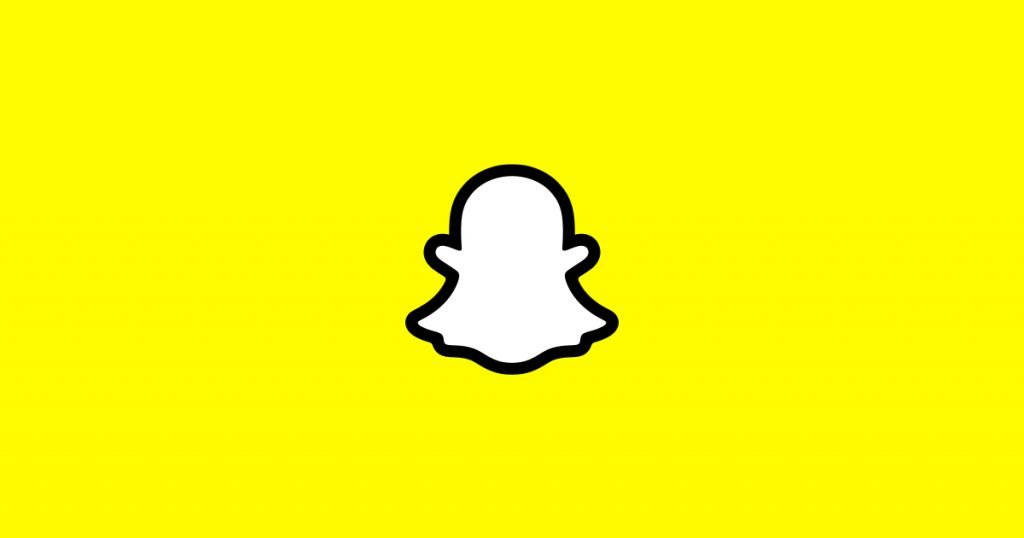
- Elevate your Snapchat storytelling game with the enchanting world of GIF stickers. Follow these swift steps to infuse your stories with animated charm:
- Snapchat Launch:
- Open the Snapchat app and swipe right to access the camera or tap on your Bitmoji icon.
- Capture or Choose:
- Capture a snap in the moment or choose from your camera roll by tapping on the small square icon.
- Sticker Carousel:
- Find the sticker icon (square with a folded corner) at the top of your screen.
- GIF Exploration:
- Scroll through the carousel until you find “GIF” or use the search bar for specific animations.
- Pick Your GIF:
- Tap on a GIF to select it. Adjust the size and placement by pinching and dragging.
- Layer Creativity:
- Layer multiple GIFs or combine with other stickers for a dash of creativity.
- Storytelling Brilliance:
- Once your snap is adorned with GIF brilliance, hit the blue “Your Story” button to share it.
- Snapchat Launch: